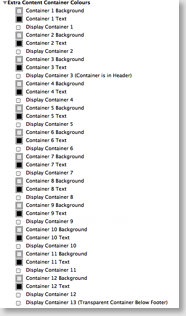Extra Content Containers
The Options Theme supports up to 13 Extra Content Containers. Their locations are shown all over this page (in orange).The background and text colours of most container can also be *changed.
*Please note that Extra Content Containers 3 is automatically displayed when the header images/Easyslider Slideshow style is selected. If you want to use Extra Content Containers 3 without Easyslider then you can just check the style for this button. Also, the background of Extra Content Container 13 has beenn intentionally left transparent.
To add content to an EC Container just place the code below for the appropriate container and insert your content.
To display the contents of any container open the "Extra Content Containers" Style group and click on the ones you want to display.
Adding a Logo To An Extra Content Container
If you want to add your website logo/website address link to an extra content container 2 snippets have been prepared (one for EC 6 and one for EC8).To use them drag the appropriate one to the sidebar container, select all of the code and press "APPLE ." to get Rapidweaver to "Ignore Format. The code should turn a light pink.
View the code below in edit mode.
Adding A Background Image
If you want to add an image to the background then 2 snippets have been prepared (EC6 Background Image - CSS, EC8 Background Image - CSS). Just drag the appropriate one into the Page Info/Header/CSS section. Make sure that the image filepath matches the image location or the image will not display. If you want the image to repeat just edit the code and change "no-repeat" to "/*no-repeat*/".add the code below to the Page Inspector/Header/CSS Tab
Click display Hidden Containers/Extra Container 8 and add the code below to the Page Inspector/Header/CSS Tab
Translation Icons Snippet
If you want to install Language Translation Icons into your web-site drag the "Translate Web-Site Snippet" to the sidebar, highlight the code and press " . " to ignore the format. The code should turn light pink. Currently Extra Content Container 13 is used however, the snippet can be placed in any extra content location just re-name the extra content container number at the top of the script to the container you want.- ar=Arabic
- bg=Bulgarian
- zh-CN=Simplified Chinese
- zh-TW=Traditional Chinese
- hr=Croatian
- cs=Czech
- da=Danish
- nl=Dutch
- en=English
- fi=Finnish
- fr=French
- tl=Filipino
- de=German
- el=Greek
- hi=Hindi
- iw=Hebrew
- it=Italian
- id=Indonesian
- ja=Japanese
- ko=Korean
- lv=Latvian
- lt=Lithuanian
- no=Norwegian
- pl=Polish
- pt=Portuguese
- ro=Romanian
- ru=Russian
- es=Spanish
- sv=Swedish
- sr=Serbian
- sk=Slovakian
- uk=Ukranian
- vi=Vietnamese
Social Bookmarks Snippet
If you want to install social bookmarks into your web-site drag the "Social Bookmarks Snippet" to the sidebar, highlight the code and press " . " to ignore the format. The code should turn light pink. Currently the Extra Content Container 7 is used however, the snippet can be placed in any extra content location just re-name the extra content container number at the top of the script to the container you want. Please see the EC Containers page for locations of these containers.If the code is paced in an extra content container that is hidden (1,2,3,7,11) you will have to click the Display Extra Content Style otherwise you will not be able to see it.